Hey everyone, I’m Logan Pierce—a 25-year-old content writer who loves breaking down everyday topics and sharing genuinely helpful info. If you’re like me, you’ve probably run into those little shipping hiccups that make you pause and ask: how do I reprint a FedEx shipping label? Trust me, I’ve been there, and it’s way more common than you think. As someone who enjoys writing and researching about life’s practicalities, here’s my straightforward, relatable guide on this topic.
Table of Contents
Why Would You Need to Reprint a FedEx Shipping Label?
Let’s be real: even the most organized among us can lose a label or mess up a print job. Maybe your printer glitched, the label got smudged, or you just want a backup copy. No shame in that—I’ve had all of the above happen to me. Understanding how do I reprint a FedEx shipping label can save you a ton of time and frustration.
Quick Steps: How Do I Reprint a FedEx Shipping Label?
Here’s the short version, in case you’re in a hurry:
- Log in to FedEx Ship Manager (online or via the FedEx mobile app).
- Navigate to your “Ship History.”
- Find the shipment you need.
- Select the “Reprint” option.
- Download and print the label.
Sounds simple, right? Let’s dive deeper so you know exactly what to expect.
Step 1: Access FedEx Ship Manager
When I need to solve the how do I reprint a FedEx shipping label puzzle, the first thing I do is log in to FedEx Ship Manager. You can do this on your computer or through the FedEx app on your phone. If you shipped as a guest, check your email for the shipment confirmation because that often has a direct link to your label.
Step 2: Head to “Ship History”
Once you’re in, look for “Ship History.” It’s usually under the “Shipping” tab. I love that this section keeps track of all my recent shipments—super handy if you ship things regularly, like I do for family, friends, or side hustles.
Step 3: Find the Shipment
Scroll through your recent shipments. If you’re like me and ship often, use the search or filter options to make this step quicker. Identify the package for which you need to reprint the label.
Step 4: Click “Reprint”
Once you spot the right shipment, click on it and look for the “Reprint” or “Print Label” option. It’s usually right there—FedEx knows this is a common need.
Heads up: There’s a time window for this. Usually, you have 12 to 24 hours after creating the label to reprint it, and you can only do it if the label hasn’t been scanned by FedEx yet. If it’s been scanned, it’s back to square one—you’ll need to create a new label.
Step 5: Print Your Label
After hitting “Reprint,” a PDF should download automatically. Open it and print like you would any document. I always double-check that the barcode and address are clear—no one wants shipping drama because of a bad printout.
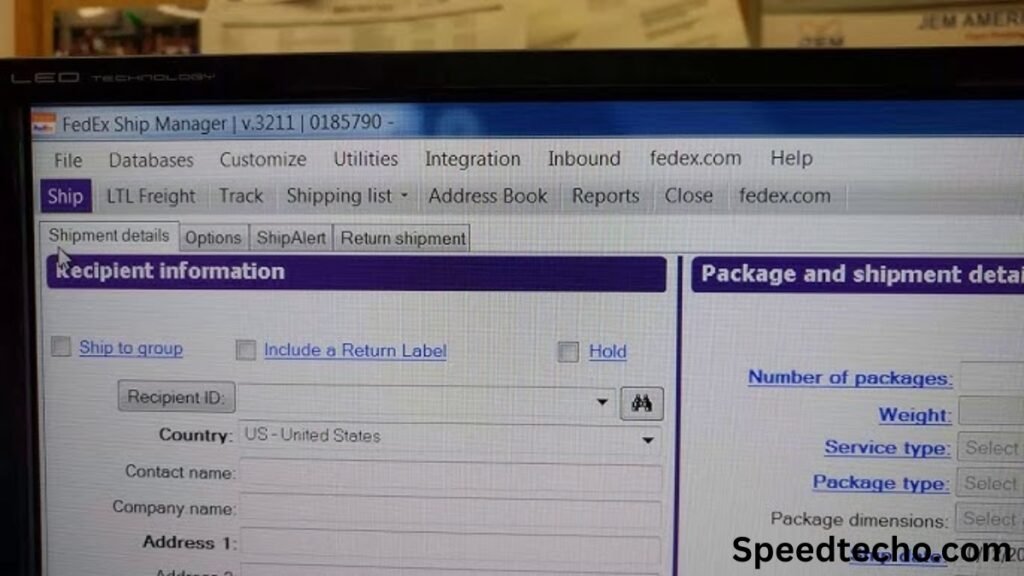
Using the FedEx Mobile App or QR Code
I’m a fan of handling things on my phone, so here’s a tip: if you created your label in the FedEx app, you can also reprint it right there. Sometimes, you’ll get a QR code—just take it to any eligible FedEx location and a team member will print the label for you. This is a lifesaver when I’m away from my printer.
Read Also: – How to Create a Credit Memo in NetSuite Complete Guide for Beginners
What If You Can’t Find the Reprint Option?
Let’s say things aren’t going as planned (been there, done that). Here’s what I recommend:
1. Check Your Email
FedEx usually sends a confirmation email when you create a shipment. Search for it in your inbox or spam folder. There’s often a link to your label, which can help you reprint quickly.
2. Try the App
If you’re more of a mobile user, open the FedEx app and look for your shipment under “History” or “Shipments.” The reprint or QR code option should be there.
3. Contact Customer Support
If you’re still stuck, reach out to FedEx support. Give them your tracking number and details—they can often help you reprint the label or advise on the next steps.
Important Things to Know Before Reprinting
Time Limit:
You can usually only reprint a label within 12–24 hours of creating it. After that, the option might disappear.
Label Scanned?
If your label has already been scanned by FedEx, you can’t reprint it—you’ll have to generate a new one.
Billing and Invoices:
You can also save or print a PDF version of your invoice using FedEx Billing Online. Handy if you’re tracking expenses for work or a side gig like I do.
My Pro Tips for Hassle-Free Printing
- Save a Copy: Always save the PDF label to your device or cloud when you first create it.
- Check Your Printer: Make sure you’ve got enough ink and paper before printing.
- Organize Your Emails: I keep all shipping confirmations in their own folder for easy access.
- Label Placement: Stick your label on a flat, dry spot so the barcode scans easily.
Also Read: – My Honest Review of Obie Home Insurance After 5 Years of Writing About Coverage Options
Frequently Asked Questions (FAQs)
Can I reprint a FedEx shipping label multiple times?
Yes, as long as you’re within the allowed timeframe and it hasn’t been scanned.
Is the original label still valid if I reprint?
Absolutely. Just make sure you only use one label per package.
What if I need to update the address?
You’ll need to void the old label and make a new one—reprinting won’t let you change shipment details.
Can I reprint directly from my phone?
Yes! The FedEx app is actually really handy for this, plus you can use the QR code option at any FedEx location.
Wrapping Up: Why This Matters
If you’ve ever wondered, how do I reprint a FedEx shipping label, now you know it’s quick, simple, and nothing to stress about. As someone who’s passionate about sharing life’s useful shortcuts, I hope this guide helps you avoid the little hassles and focus on what matters—getting your package where it needs to go.
If you found this post helpful or have more shipping tips, feel free to drop a comment or check out my other blogs on shipping, finance, and more. I’m always here to share what I learn and make life a bit easier for all of us.
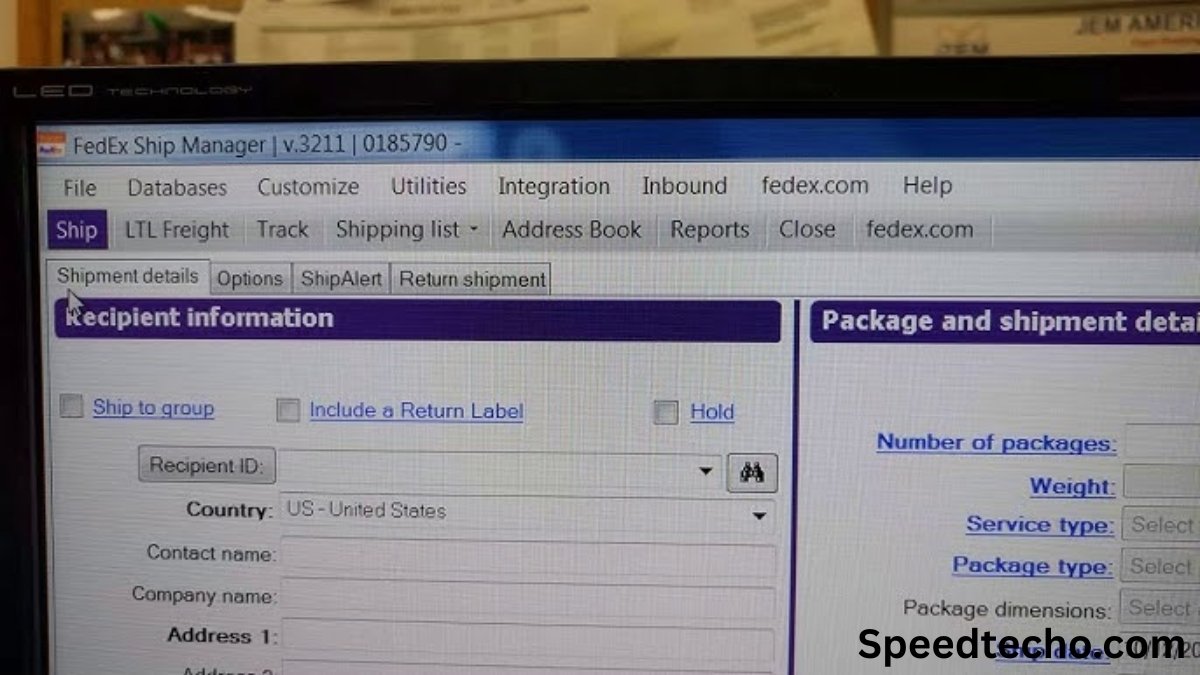






1 comment